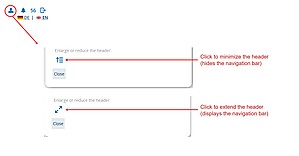How can I display/hide the horizontal navigation bar?
You can set the header to two sizes. In the small version the horizontal navigation bar is hidden, when the header is enlarged it is displayed.
To set the size of the header, click the person icon on the right side of the header, then click the button under "Enlarge or reduce the header".
Please note: If the size of the browser window falls below a certain limit, the navigation bar will be hidden in any case. The person icon mentioned above is then also no longer available.