To do this, search for the desired course and go to the details page of this course.
To do this, search for the desired course and go to the details page of this course.
There are several ways to get to this detail page. You can search for an event e.g. via the function “Search events“ or via the "Course Catalog" to search for an event.
The following steps describe in detail the recommended way to use the "Study Planner" function.
|
Step 1 | Log in to the HohCampus portal. |
Step 2 | - Click on the quicklink tile “Study planner”.
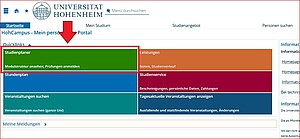
If you are enrolled in more than one program, you will see a list of your programs to choose from. Select the appropriate one. Pay attention to the year you started studying. - If you see the button "Show Examination Regulations" in the upper left corner, click on it to switch to the Examination Regulations view.
(Information on the Examination Regulations (PO) can be found at https://www.uni-hohenheim.de/en/examination-regulations) - Make sure that the has the desired semester selected for "Semester of study" and the desired semester selected for "Dates" . If you are unsure of the semester of study or cannot find a course, select "All" from the dropdown menu.
- Scroll through the course offerings of your degree program (="Structure of the examination regulations").
For example, some modules/courses can be found in the "Other Elective Modules" or "Additional Modules" account. For this, click on the + symbol in front of it. - Open the corresponding module (recognizable by the puzzle symbol
 ) via the "+" symbol in front of it. Then click on the desired course (recognizable by the book symbol). Do NOT click on the module! ) via the "+" symbol in front of it. Then click on the desired course (recognizable by the book symbol). Do NOT click on the module!
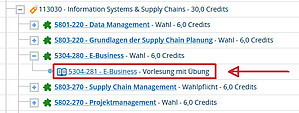
|
Step 3 | In the detailed view of the course, switch to the "Parallel groups/dates" tab.
 If you do not see this tab, you may have clicked on the module instead of the course in the previous step. |
Step 4 | In the date display, check the selection of the semester and the date of the course. If you want to add this course to your personal timetable, click on "Put on schedule".
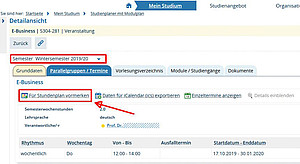 (Note: By clicking on "Remove course," you can remove courses from your personal timetable) |
Step 5 | To view your personal schedule, click on the blue quicklink tile "Schedule" on the home page (house icon) (or via the menu bar "My studies > Schedule"). Make sure that the desired semester has been selected.
Please note that individual alternate dates are not displayed in the lecture view and semester view. You can see all course dates per week in the week selection view. You can customize your personal schedule view via "More display options". |